NAPA TRACS – TRACS Mobile App Installation
TRACS Mobile App Installation Instructions
Search “MobileTRACS” on Google Play Store or App Store and install it on your smart phone or tablet or iPad.
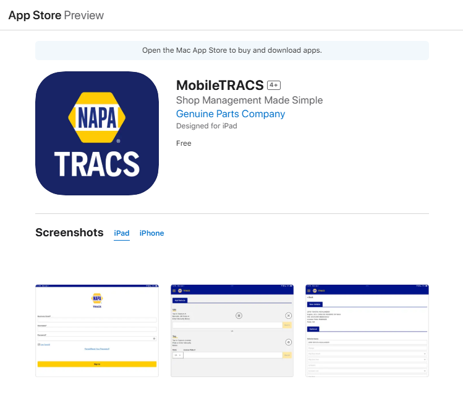
Set up business email
![]()
Set up business email in TRACS 4.6 – Settings – Enterprise.
You can ignore this step if you have already set up the business email for TRACS Mobile Reporting.
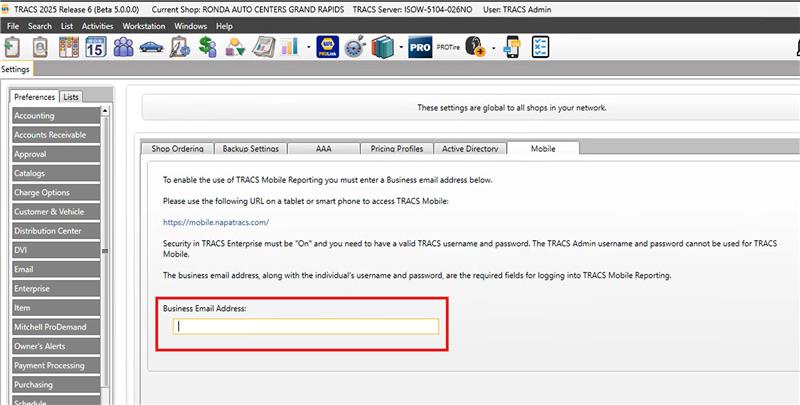
Select permission
![]()
• Select the permission “Allowed to Access Mobile VIN Scanning” for each of the desire roles.
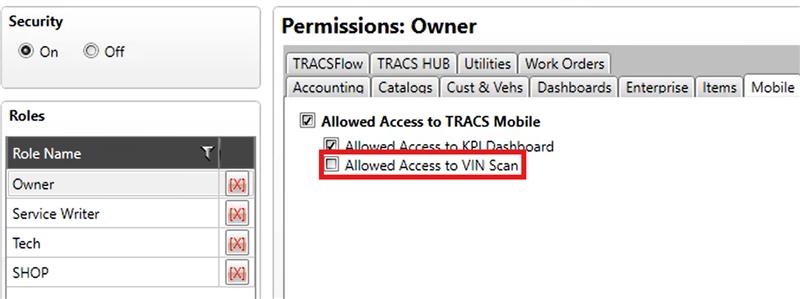
Sign in
![]()
• Open the mobile app and enter the following fields to sign in the mobile app.
– Business email
– TRACS username
– Password
• Note: the username “tracsadmin” is not supported because it’s a well-know username.
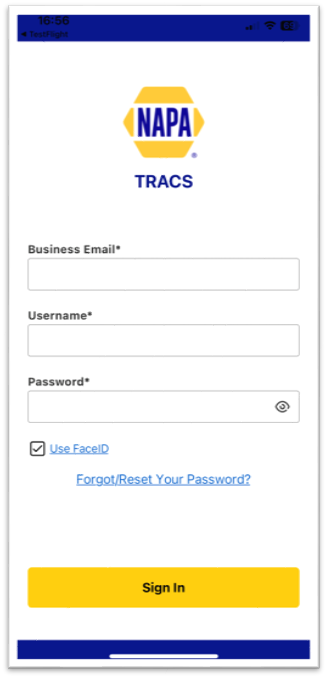
Scan VIN Number or QR Code
![]()
• Press the QR code icon to scan the VIN number or the QR code.
• The results will be displayed on the VIN Number field.
• Press the Search button to continue.
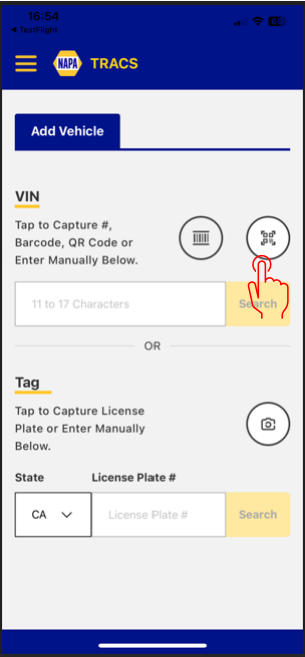
Scan Barcode
![]()
• Press the barcode icon to scan a barcode.
• The results will be displayed on the VIN Number field.
• Press the Search button to continue.
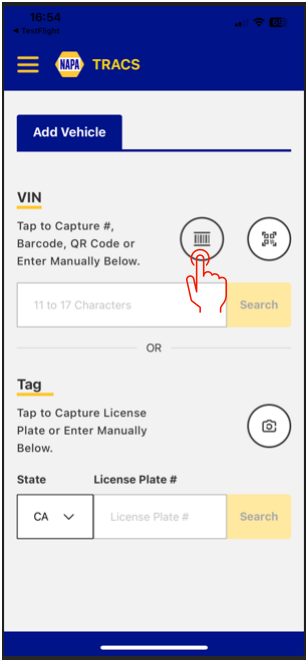
Scan Tag
![]()
• Press the camera icon to scan a tag (license plate).
• The tag will be displayed on the license plate field.
• Press the Search button.
Note: don’t be too close to the tag. Keep 1 foot or 2
feet away from it
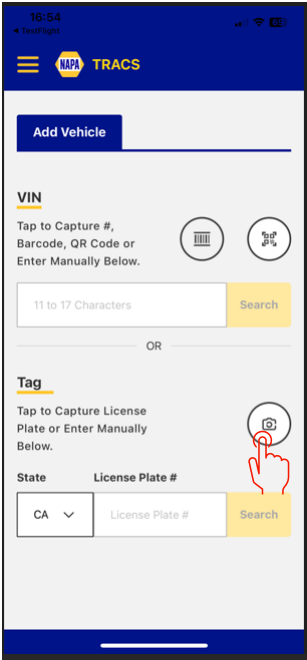
Collect Additional Details
![]()
• Enter additional details in the Optional section.
• Press Submit button.
• A successful message will show up on the top of the screen, then take you back to the VIN Scan screen automatically.
• Note: If you don’t want to collect any additional information, you can simply press “back” to go back to the VIN Scan screen.
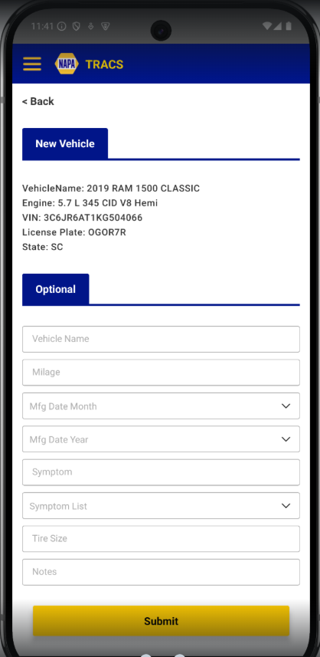
Open the vehicle list window
![]()
• After the scanning, go to TRACS and click the “Mobile VIN Scan” button on TRACS Vehicle window.
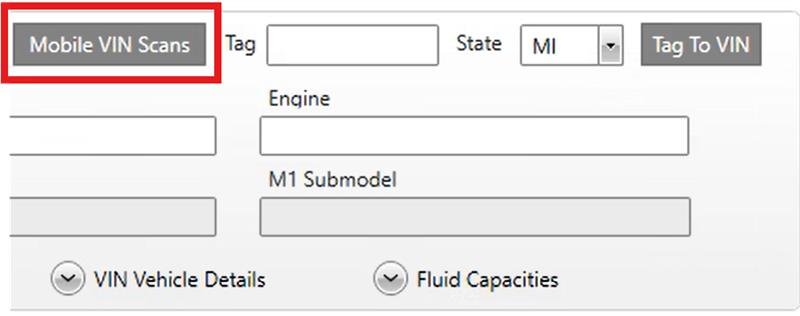
Transfer vehicle to TRACS
![]()
• A list of the scanned vehicles appears. It shows the most recent 100 vehicles scanned by the mobile app.
• Click the blue Transfer button next to the VIN you wish to use.
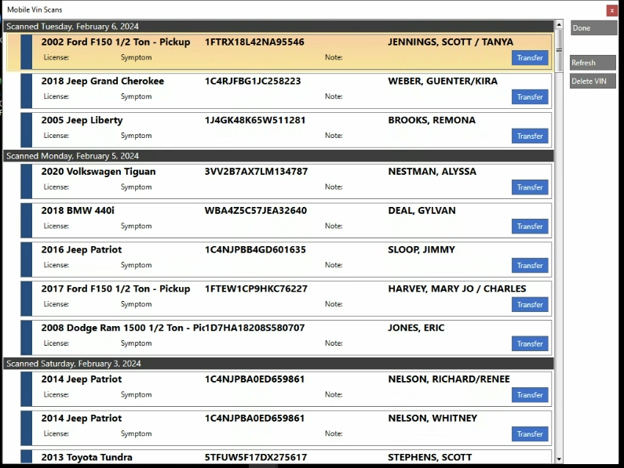
What if I want to switch to the legacy app
![]()
• Uncheck the mobile vin scan permission for all roles.
• Restart TRACS (sign in again).
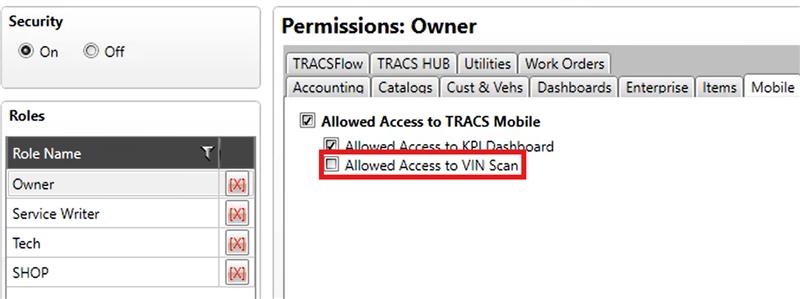
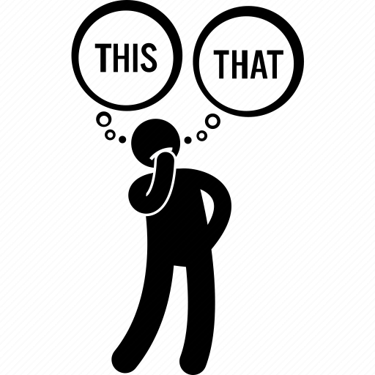
A shop can’t use the legacy app and the new app at the same time.
What if I can’t sign in the mobile app
![]()
1. If the error message indicates the credentials could be wrong
• Check if the business email has been set up for this shop.
• Check if the mobile VIN scan permission has been checked.
• Modify the user’s password in TRACS, then try to sign in again.
2. If the error message indicates the user account has been locked (after 5 attempts)
• Call TRACS Support to unlock the user account
3. The customers without security on can’t sign in the mobile app. Please turn on security firstly.
4. The “tracsadmin” username has been blocked for sign-in because credentials for this username are well-known.
What if I forgot my password
![]()
• Go to TRACS to reset the password. You can’t reset the password via the mobile app directly.
What if I can’t see the vehicles scanned by the mobile app?
![]()
• If the ProLink ID has been changed recently, please sign out the mobile app (by clicking the Sign Out in the menu) and sign in again.
What if the Prolink ID has been changed
![]()
• If the ProLink ID has been changed, please sign out the mobile app and sign in again to make the ProLink ID effective in the mobile app.
• As a result, you will see the vehicles scanned after the ProLink ID is changed, but you can’t see the vehicles scanned before the ProLink ID is changed. It’s because all the scanned vehicles are linked to the ProLink ID.
What if I’m logged out automatically by the mobile app
![]()
• There’s a session timeout in the mobile app. Once timeout, the user will be logged out automatically and taken to the login page. Just click on the sign button to re-sign in.
What if there’s a new version available
![]()
1. The user can find the new version on App Store and Google Play.
2. The app will also notify the user there’s a new version available to update when the user opens the app (coming soon).