You asked for it, and we listened! With the release of NAPA TRACS version 7.7, we’ve added a convenient new feature
that allows you to go back and make changes to existing invoices without the hassle of voiding them and starting all
over again. The new TRACS un-invoice feature lets you quickly amend and reprint invoices with just a few clicks.
How does it work?
Let’s say you just handed your customer an invoice and they noticed that you forgot to add their 10% off coupon. No
problem. In three easy steps, you can amend and reprint the invoice in no time.
1. Pull up the appropriate invoice and reselect the Repair Order under the Status drop-down menu.
2. In the pop-up window, enter your password, add an explanation for the change, and then click OK.
3. Make any changes that need to be made to the work order when you’re finished, select Invoice under the
Status drop-down menu and you’re done!
Please keep in mind that the un-invoice feature CANNOT be used on invoices that have been exported to your third
party accounting software. To make changes to these, you will need to revert to the old process of voiding the invoice
and creating a new one.

How do I set up the TRACS un-invoice feature?
Un-invoice is a new feature in the TRACS 7.7 release,
but there are a few settings you’ll need to make in TRACS
for it to work properly.

1. You must have TRACS security turned ON. Go to Setup
and Customize, select General, and then Security to
turn security on.
2. Employees must be authorized to use the un-invoice feature. Go to Setup and Customize, select Employee, and click the check box next to the employees you want to authorize. Green means the employee is authorized to un-invoice, pink means they are not.
Employees that aren’t authorized to use the un-invoice feature can request an authorized employee to make the change. This is especially useful if you want to restrict the feature to management or specific employees within your organization. If an unauthorized employee attempts to use the un-invoice feature, a pop-up message will warn them and give them the option to select an authorized user to enter their password and make the changes.

What are the benefits of the TRACS un-invoice?
You asked for it, and we listened! With the release of NAPA TRACS version 7.7, we’ve added a convenient new feature that allows you to go back and make changes to existing invoices without the hassle of voiding them and starting all over again. The new TRACS un-invoice feature lets you quickly amend and reprint invoices with just a
few clicks.
The new un-invoice feature eliminates the process of voiding and recreating an invoice. It also helps prevent theft and fraud by preventing users from making unauthorized changes.

TRACS also has the ability to track every invoice that has been amended. Go to Reports and select Work Order. There are three different reports. Each one gives you various details about the invoices that were changed.
1. The first report is date-driven and shows you all revisions made for the selected date range.
2. The second report details specific changes to an individual invoice who made them.
3. The third report shows information specific to an individual invoice number in a different format.

What are users saying?
“The new un-invoice feature is 100% protected and accounted for. Reporting is clear and protected by the security
within TRACS. Managers and owners can see the exact details of every un-invoiced transaction — it’s very well
documented. Inventory is returned immediately and labor is taken out of the pool. Plus the customer’s service history
is kept intact. This is a great addition to NAPA TRACS!”
Ben Dexter
General Manager
Kennesaw AutoCare Center
Cedarcrest AutoCare Cente
“It’s easy to use and simple to see all the details. In the past, if you forgot something and the ticket was invoiced, you basically had to start over — it was extremely time consuming. Now, I can save time and be more efficient and
accurate.”
Lisa Smith
The Muffler Smith
Port Clinton, Ohio